Table of contents
- Table of contents
- Preparing the 3d holder assembly
- Spin the ball
- Installing the 3d holder assembly
- Soldering the sensor PCB to the Splinky Shield
- Installing the sensor PCB
Preparing the 3d holder assembly
Top housing - screw inserts

For the following step, please prepare:
- 3d printed top housing (x1)
- M3 screw insert (x3)
There are 2 sizes of screw inserts in your kit. In this step, we will use the small ones.
- Install the 3 screw inserts
- Use the same method as for the case
- Let gravity do the work
- Push it 2/3 of the way in, then flip it and push flush against a flat surface

Bottom housing - screw inserts

For the following step, please prepare:
- 3d printed bottom housing (x1)
- M3 screw insert (x2)
There are 2 sizes of screw inserts in your kit. In this step, we will use the small ones.
Depending on your kit, the bottom housing might look slightly different. The process to prepare it and install it is the same.
- Inspect the bottom housing: there are 3 holes with a chamfer, and 2 holes without.
- For the screw inserts, we will use the 2 holes without chamfers
- Use the picture below for reference

- Install the 2 screw inserts
- Use the same method as for the case
- Let gravity do the work
- Push it 2/3 of the way in, then flip it and push flush against a flat surface

Bottom housing - bearings

For the following step, please prepare:
- 3d printed bottom housing (x1)
- M3 screw (x3)
- M3 bearing (x3)
For each of the 3 bearings:
- Install the bearing in its spot
- Screw in the M3 torx screw
- Make sure it can rotate freely. If not, unscrew by half a turn and check again

Spin the ball
- If you printed the case yourself, the bearings might scratch a bit against the 3d print and not roll correctly
- Rest the trackball on top of the 3 bearings
- Place your palm on top of the trackball
- Applying gentle pressure, make a circle movement, make sure you can hear the bearings rotating
- Do this for around 30 seconds, or until the trackball feels smooth
Installing the 3d holder assembly
Top part
- Insert the top sensor holder assembly into the case
- The top sensor holder assembly has a specific way of being inserted
- Locate the side with a cut part
- Install it from the top of the keyboard, by pushing in the opposite side first. Use the picture below to check correct insertion

Push in the other side. It will scrap a little bit against the case.

Bottom part
Depending on your kit, the bottom housing might look slightly different. Install the screws to match the picture below.
- Insert the bottom part of the assembly from under the case
- Screw in the 3 screws
- Make sure it’s tight, but do not overtighten - you might damage the print
- The whole assembly should not move at all
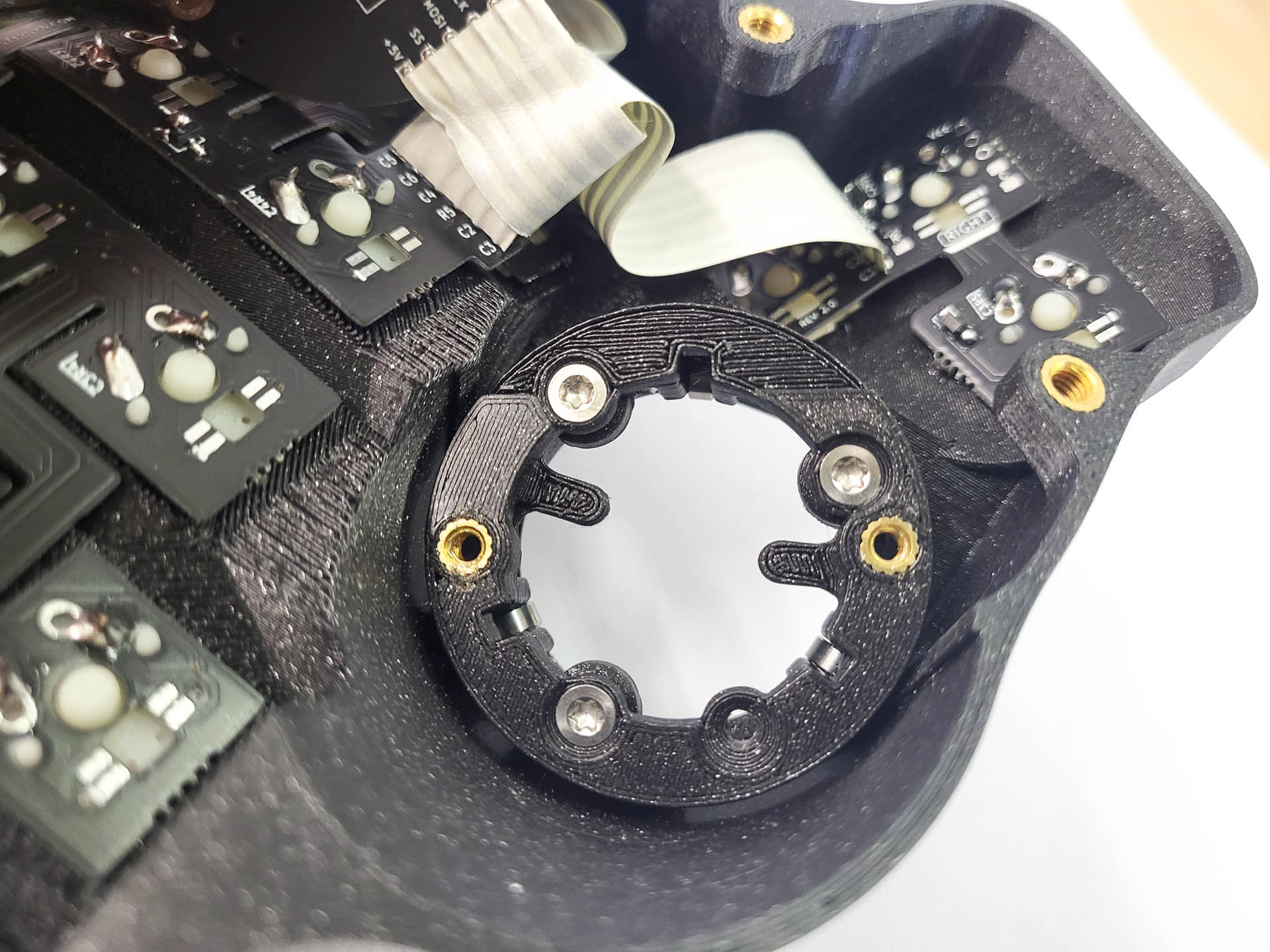
Soldering the sensor PCB to the Splinky Shield
In the following steps, you will install the sensor PCB. It comes with a lens, which should stay installed. The lens is required for the sensor to function properly.

For the following step, please prepare:
- keyboard assembly
- sensor PCB assembly
On the pictures, we use a Charybdis Nano case. Installing the sensor PCB into the Charybdis works exactly the same.
Inspect the Splinktegrated: there is a SPI header, that we need to connect to the sensor PCB.
- match the 3v3 with the 5V
- the rest of the pins will align
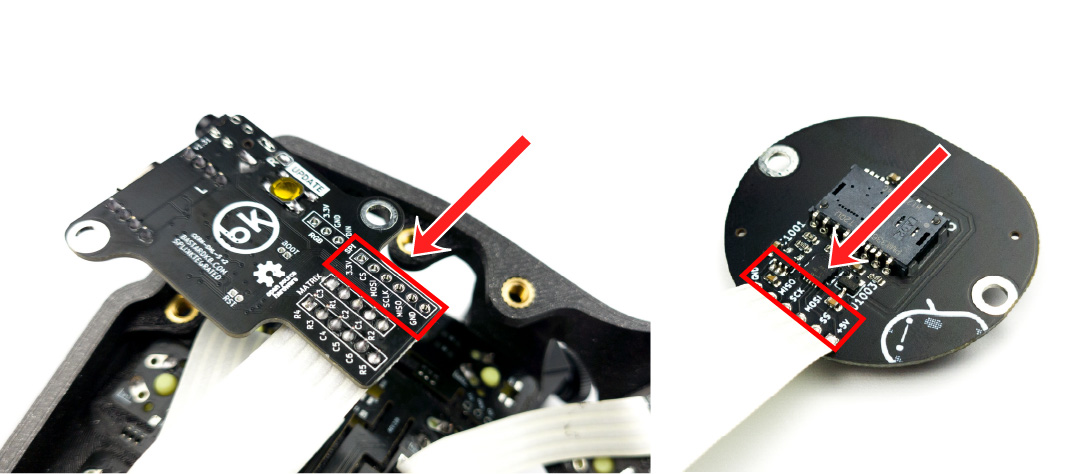
Install the cable and solder it just like the other ones. Make sure to match the labels.

Installing the sensor PCB
- Install the sensor PCB on top of the holder, aligning the two holes of the PCB with the two holes of the holder
- Screw in the sensor PCB using 2 M3 torx screws
- Use the picture below for reference
