Table of contents
Post-Build Troubleshooting
This page offers remedies to common problems after completing your build. If your problem is not covered, or the offered solution does not help, please feel free ask the community on Discord: bstkbd.com/discord
Using the matrix tester
VIA has a handy built-in matrix tester, to check that all the keys of your keyboard work.
- access VIA at https://usevia.app/
- click on the Key tester tab
- enable the Test matrix toggle
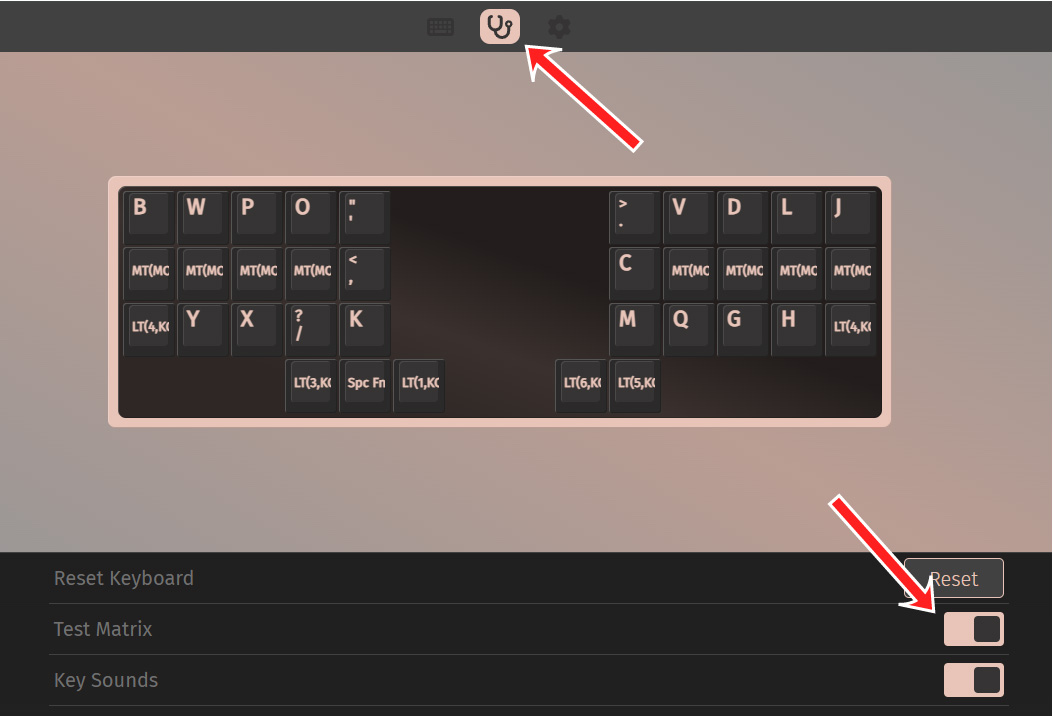
One or more keys don’t work
A single key not working, which has neighbors that work, is most often caused by either a faulty switch, or diode to column discontinuity.
There are a number of steps you can try, starting with the most simple.
Bad solder joint
If the switch or diode are not soldered properly, this can cause the switch press to not register. Try to reflow the solder on diode and switch.
Discontinuity
If the reflow does not work, let’s check if the key presses register.
You can do so either by:
- turning the board on and bridge the diode’s cathode to the right switch leg
- checking that connection with a multimeter
If that produces a keypress, you can narrow it down further by bridging from the cathode to the switch leg (diode to switch discontinuity), and, separately, between the two switch legs (faulty switch).
To find out exactly where which diode is connected to which switch leg, please consult the diagnosing a broken trace guide.
If it’s a faulty switch - you can replace the switch. If it’s a discontinuity, you can bodge wire it.
One or more rows or columns don’t work
If an entire row or column, or a large part of it, does not work, the most common cause is a broken row or column trace. They can often be fixed with a bodge wire.
For a broken row trace, you can try bridging the row switch legs of the last working and the first non-working switches. For a broken column trace, try bridging the cathodes of the diodes belonging to the first non-working and the last working switch.
The board turns off immediately when I plug in the USB connection
If you plug in the USB connector and the board immediately turns off - Perhaps your PC chimes USB connection immediately followed by USB disconnection - that is most often caused by a short on a power line.
If you suspect a short, do not leave the board plugged in for a longer amount of time and do not leave it unattended. At the voltages and currents used here, a fire is unlikely, but not impossible.
A short on a current-carrying connection is often located either near the TRRS connectors, or on the LED chain, if present. Firstly, try connecting both halves individually by USB, without the TRRS connection. If it happens only on on side, continue investigation there. If it stops happening without the TRRS connection, focus your efforts on the TRRS jacks.
If you opted for per-key RGB LEDs, inspect them closely, paying attention to the LEDs’ orientation, referring to the build guide for your model. An LED rotated the wrong way will cause a short.
One or more LEDs don’t work
If part of your RGB LEDs do not work, there is most likely a fault in the data line. Since the LEDs are arranged in a chain, inspect the data pins for the first LED that does not work, and for the last one that works. Once you have corrected this fault, the rest of your LEDs might work, or the fault might continue further down the chain.
Please refer to the diagnosing a broken trace guide to learn how to inspect the schematics for your particular board.
The LEDs flicker or change color randomly
If your LEDs are flickering on and off very quickly or very quickly changing colors, the most likely cause is a solder joint that is not quite connected, not being able to carry a signal consistently.
Since the LEDs are arranged in a chain, focus your efforts on the last LED that works correctly, and the first one that does not. Touch up the joints by melting the solder anew, adding more solder as needed.
Please refer to the diagnosing a broken trace guide to learn how to inspect the schematics for your particular board.
Flashing/Using Troubleshooting
Keyboard not recognized by VIA
If your keyboard is not recognized by VIA, might be getting the following error:
Received invalid protocol version from device
Outlined below are some steps, in order of complexity:
- make sure you use a chromium-based browser like edge, google chrome
- flash the latest firmware version
Custom udev rules
If your keyboard is still not recognized and you are running a Linux-based distribution, you need to setup some custom udev rules to allow access to hidraw devices for regular users:
First, write this text to /etc/udev/rules.d/92-via.rules:
KERNEL=="hidraw*", SUBSYSTEM=="hidraw", MODE="0660", GROUP="users", TAG+="uaccess", TAG+="udev-acl"
Then, reload udev by running this command as root:
udevadm control --reload-rules && udevadm trigger
Glossary
This section explains some of the terms used while troubleshooting in brief.
- Bodge wire
- A wire that is used to bypass a discontinuity fault
- (Dis)continuity
- Continuity is the state of two points being electrically connected, such as two ends of a wire, or two pads on a PCB connected by a trace. A discontinuity is the absence of continuity.
- Fault
- Any undesired electrical connection or disconnection. ie. there is a connection where there shouldn't be one, or there isn't one where there should be one.
- Short
- An unwanted electrical connection. These may cause overheating and danger of fire on power supply connections, or undesired behavior in data lines, such as the key matrix or the LED data lines.
- Trace
- A copper connection within the PCB providing an electrical path. These are wires, just very flat and thin.
- Via
- A via is a tiny copper-plated hole in a PCB that is used whenever a trace needs to travel from one side of the board to the other.